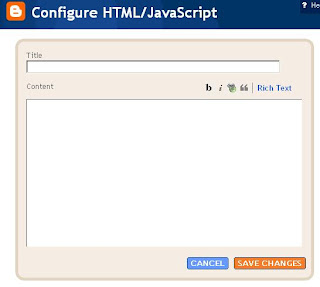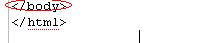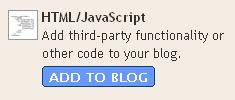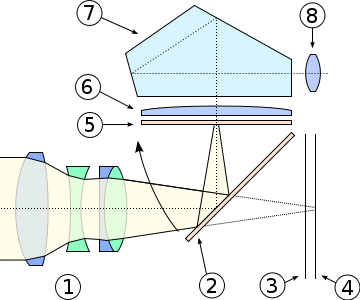AdSense often easier than affiliate programs
Some webmasters are designing brand new sites specifically for serving AdSense text ads. (It's against the AdSense rules to design a site purely for AdSense, so you'll want to include a few affiliate links or sell your own product, too.)
Here's the background info:
AdSense overview
AdSense FAQ
AdSense tech FAQ
AdSense policies
AdSense allows you to serve text-based Google AdWords on your web site and receive a share of the pay-per-click payment. AdSense ads are similar to the AdWords ads you see on the right-hand side at Google when you do a search there.
AdSense is having a huge impact on the affiliate marketing industry. It's often much easier to generate revenue from AdSense than from an affiliate program.
Weak affiliate merchants will die faster than ever.
If you're a merchant running a lousy affiliate program, now's the time to improve it FAST.
AdSense's advantages
AdSense is simple to join.
It's easy to paste a bit of code into your pages.
It's free to join.
You don't have to spend time finding advertisers.
Google provides well written, highly relevant ads - chosen to closely match the content on your pages.
You don't have to waste time choosing different ads for different pages.
You don't have to mess around with different code for various affiliate programs.
You're free to concentrate on providing good content and Google does the work of finding the best ads for your pages from 100,000 AdWords advertisers.
It's suitable for beginners or marketing veterans.
AdSense provides simple, easy-to-understand stats.
If you have affiliate links on your site, you ARE allowed to add AdSense ads. However, with your affiliate links, you must not mimic the look and feel of the Google ads.
You can filter up to 200 URLs, so you can block ads for sites that don't meet your standards. You can also block strong competitors.
Inevitably, AdSense is competing strongly for space on web sites with all other revenue sharing opportunities.
If you own a small web site you can plug a bit of AdSense code into your site and almost instantly relevant text ads that are likely to appeal to your visitors will appear on your pages.
If you own several sites, you need apply only once. This makes AdSense much simpler than joining a bunch of affiliate programs.
As you can see, I'm really keen on this revenue sharing service.
Disadvantages
One problem is inappropriate ads. You don't want spammy junk advertised on your site. Google's standards probably aren't as high as yours. You can filter out 200 URLs, but in some industries that won't be enough.
The stats Google supplies are inadequate. They're easy to understand at a glance. However, they don't tell you exactly which ads people are clicking on, or which keywords are involved. That's frustrating.
Also, I'd like to be able to identify and block ads that have very low payout rates, without doing a lot of sleuthing and messing around.
The ad panels say "Ads by Google" - free advertising for Google. You don't earn anything if someone clicks on that link.
The minimum payout is $100, which is regarded as too high by sites which don't receive much traffic. That won't worry experienced webmasters.
Also, sites that want to display AdSense ads may not include "other content-targeted and/or text-based ads on the pages displaying AdWords ads." However, human beings review the sites. Rejected sites have been able to appeal successfully.
Another disadvantage is that Google doesn't allow you to share your stats with other webmasters. The AdSense Terms and Conditions say:
"Confidentiality. You agree not to disclose Google Confidential Information without Google's prior written consent. 'Google Confidential Information' includes without limitation: ... (b) click-through rates or other statistics relating to Site performance in the Program provided to you by Google..."
That's really weird. Web site owners need to be able to share such information and discuss successes and failures.
A big disadvantage of the service is that Google doesn't say how much its AdSense partners will receive. You'll just receive an unknown share of the revenue.
Only a company with the goodwill and respect Google has earned could get away with such a cheeky offer.
Google says:
"How much will I earn through this program? The AdWords ads you are able to display on your content pages are cost-per-click (CPC) ads. This means that advertisers pay only when users click on ads. You'll receive a portion of the amount paid for clicks on AdWords ads on your website. Although we don't disclose the exact revenue share, our goal is to enable publishers to make as much or more than they could with other advertising networks."
So the only way to know how much you'll earn is to try it and see. If you want to bail out, all you have to do is remove the code from your site.
Don't put all your eggs in the AdSense basket. If Google discovers fraudulent clicks on ads appearing on your pages, it can dump your site from the service, and refuse to pay you all revenue owed. Some webmasters who claim total innocence have had this happen to them.
Google has made several changes to its AdSense FAQ, clarifying varying things. For example, it IS possible to apply for separate accounts for separate web sites. I've done so, and checked with Google that it's OK in my case. Read the rules - they look ambiguous to me. If in doubt, ask first!
Some time after the launch of AdSense, Google added "channels" which improve the tracking. I strongly recommend that you experiment with these.
Sites with "excessive advertising" are being rejected.